Remember My Passwords on Safari for the iPad iOS 7
Safari’s interface received a major overhaul with the new iOS 7 update. Even the simplest task can be confusing at first. I will teach you how to enable the AutoFill option.
Make sure you have Private Browsing disabled or AutoFill will not work. Read about Private Browsing here.
1. Go to Settings -> Safari -> Passwords & AutoFill
2. Enable ‘Names and Passwords’
3. You will receive a prompt to set up a passcode lock if you do not have one set up already. You will need to set one up in order to activate the remember password function.
4. Enable ‘Always Allow’
5. You will get prompted to create a passcode lock if you did not set one up before. The system requires you to have a passcode lock to activate the AutoFill password feature for security reasons.
Afterwards, you will be prompted by Safari to save your password after logging into a website.
For more tips on setting up Safari, read this article.
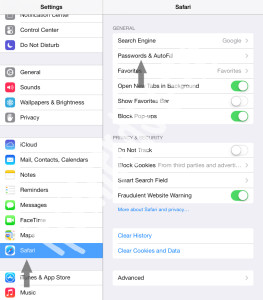
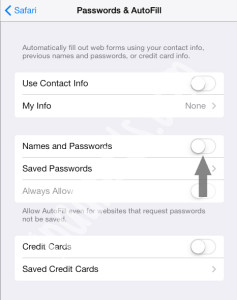
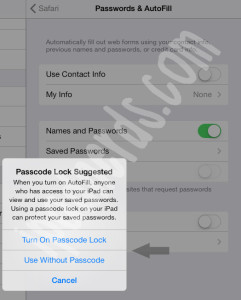
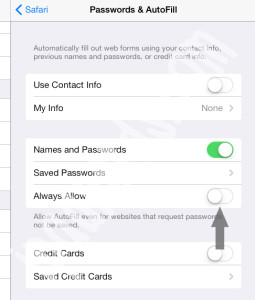
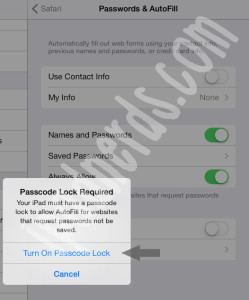
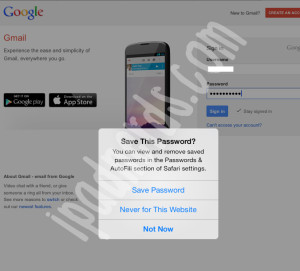
Doesn’t seem to work on IOS7 on my i pad
Make sure you have Private Browsing disabled or AutoFill will not work.