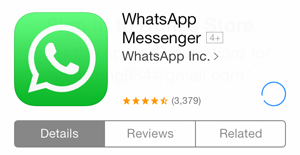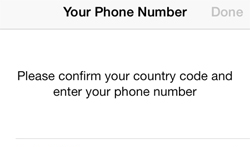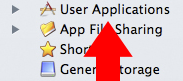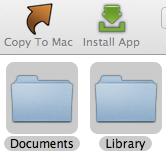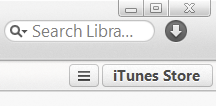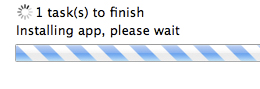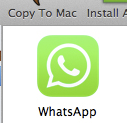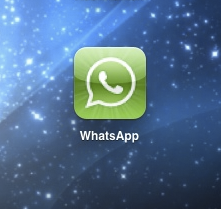Learn how to install and use WhatsApp on your iPad with this simple step by step tutorial. This tutorial will show you how to install WhatsApp onto your iPad, iPad Mini, or iPad Air without jailbreaking your device. Before we begin, please note that an iPhone (4 or higher) is required for this tutorial.
Install WhatsApp to the iPad
1. Download and install WhatsApp to your iPhone (remove WhatsApp and reinstall if previously installed)
2. Open WhatsApp and register the phone number that you will use for the iPad
3. Connect the iPhone to your computer and install iFunBox (Windows here, Macs here)
4. Open iFunBox and click on ‘User Applications’ on the left hand sidebar.
5. Double click on WhatsApp and copy the ‘Documents’ and ‘Library’ folder to your desktop (you can disconnect your iPhone after this step)
6. Now open iTunes on your computer, go to the iTunes Store, and download WhatsApp
7. Now copy the .IPA file to your desktop
Windows: Locate the .IPA file here: Libraries/Music/iTunes/iTunes Media/Mobile Applications/WhatsApp.ipa
Macs: Locate the .IPA file in Finder here: Music/iTunes/iTunes Media/Mobile Applications/WhatsApp.ipa
8. Connect your iPad to your computer, open iFunBox, and click on “Install App” located on the top bar
9. Open the WhatsApp.ipa file that you copied to your desktop
10. After the installation is complete, click on ‘User Applications’ and double click WhatsApp
11. Replace the contents of the ‘Documents’ and ‘Library’ folder in iFunBox with the ‘Documents’ and ‘Library’ folder on your desktop (you may need to manually delete everything in these folder and then copy the content over from your desktop)
Voila! WhatsApp will now be fully functional on your iPad!