Are you having difficulties removing the browsing history for Safari? Some users are reporting that they cannot clear their browsing history since the iOS 7 update because their Clear History button is greyed out or that clearing the history does not actually erase anything. Websites are still showing when typing in the URL bar. There are a number of possibilities can cause this issue. I have provided the most common fixes. Please let us know which one works for you.
Normally, the history and cookies and data can be cleared under Settings > Safari > Clear History & Clear Cookies and Data. However, if this method does not work for you, please continue reading.
Clear the Browsing History for Safari in iOS 7
Disable Restrictions
If your Restrictions is enabled, it can cause the Clear History button to be disabled.
1. Go to Settings > General > Restrictions
2. Enter passcode, click ‘Disable Restrictions’ and enter passcode again to disable the option
Afterwards, the Clear History button should be activated again. If not, continue reading.
Unlink Safari from iCloud
Linking your Safari to iCloud can cause your top hits to remain in the Safari browser even after you clear it.
1. Go to Settings > iCloud
2. Disable the Safari option
This should clear the top hits in Safari.
Link and Unlink Safari from iCloud
If Safari was not linked to iCloud, I would recommend linking it and then unlinking it.
1. Go to Settings > iCloud > Enable ‘Safari’
2. Press ‘Merge’
3. Disable Safari
4. Press ‘Delete from My iPad’
Check Favorites and Reading List
If certain websites are still appearing when typing in the URL bar, please check your Favorites and Reading List.
1. In Safari, click on the bookmark icon.
2. Check both the Favorites tab and Reading List for unwanted websites. Make sure to press ‘Show All’ for the Reading List.
3. To delete, swipe left and press the ‘Delete’ button
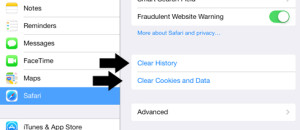
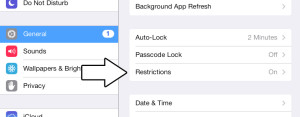
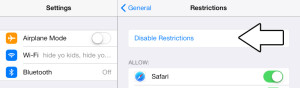
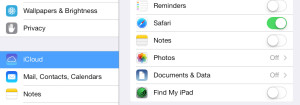
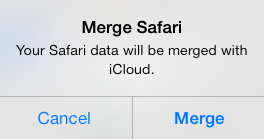
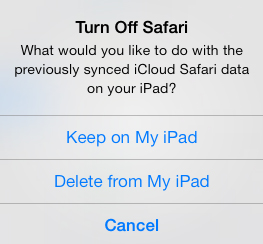
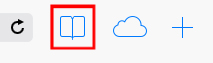
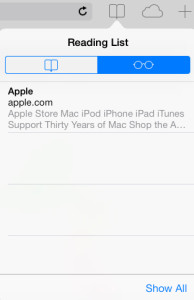
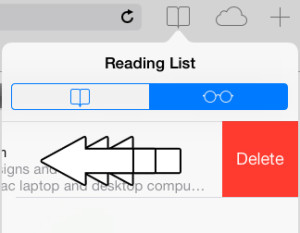
Disabeling restrictions worked..thanks
Link-unlink to iCloud worked!
Disableling restrictions worked for me!!! Thank You 🙂
Thnx very much “Restrictions” worked for me!
After many many attempts and different asvise, then after reading your post ‘disable restrictions’ finally worked and I could clear my history.
Thank you!
Unlink safari from iCloud worked for me.
Disabling the restrictions worked for me. You guys are da best