The App Store offers many paid and free apps, but some Apple users do not have credit cards. Fortunately, Apple allows users to download free apps from the App Store without one. There are two methods, one that is done on your computer and one that is done your device.
How-to Download Free Apps from the iTunes App Store without a Credit Card on the Computer
1. On your computer, open the App Store (Make sure you log out of your account)
2. On the right side bar, under ‘Quick Links’, click ‘Redeem’
3. Sign into your account
4. Click ‘Continue’
5. Accept the agreement
6. The ‘None’ option will now be available as the payment type
How-to Download Free Apps from the iTunes App Store without a Credit Card on the iPad
1. Sign out of your existing account if you are logged in
2. In the App Store, download a free app. You will be prompted to sign in. Make sure you ‘Create a New Apple ID’, otherwise you will not get to ‘None’ credit card option.
3. Start the new account creation process by selecting your country or region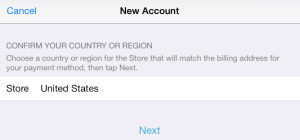
4. ‘Agree’ to the terms
5. Enter your account information
6. In the Billing information page, select ‘None’ (Note: this option will only appear if you create a new account)
7. Finish the rest of the account creation. Afterwards you will be able to download free apps from the App Store.
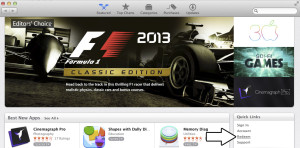
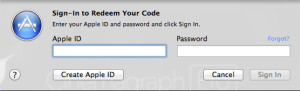

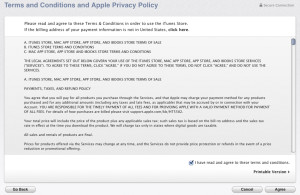
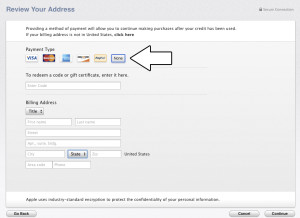
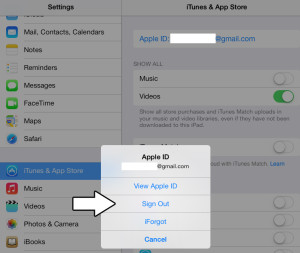
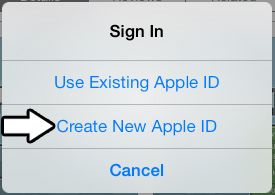
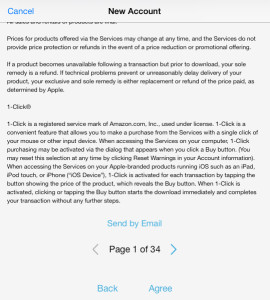
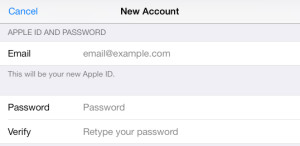
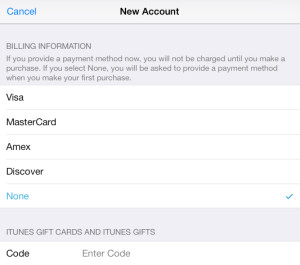
THANKSSSSSSSSSSSSS
Seriously dude, you saved my life! Darn Apple wants a credit card to update the same app that I purchased with my Mac. That’s stupid.
it worked! thanks a lot. ur a life saver
Another very CRAZY thing with Apple.
Thanks for this. You are like a fairy godmother.
Thanks a lot.. It’s working… Please anyone see this website, please click on Redeem as mentioned in this block instead of sign in.. (Because I did more times blindly 😉 )
This is no longer working. The “review” information is annoying and won’t show the “none” option .
Never mind. Doing it multiple times helps and brings up the none button. Sorry and thanks for the help!
thanks alot it works for me
Thanks big time.. i recently came to swiss and wanted to download few local apps and net banking apps.. payment method was a nightmare.. now its all good 🙂
Thanks a ton! works like a charm
Man, you should be a new president!!!
Thx a lot!
This is so effective!! I tried a lot of times making apple I.D and searching all over the net how to create a free one. And yours was the most effective thanks a bunch!!
OMG!!! It works. I searched high and low for this but couldn’t find the solution. Thank u so much 🙂
Thanks a lot!
Yes, yes, FINALLY! I found so many sites that showed what to do BEFORE the account is created. This is brilliant!
A red message “For assisatance, concats iTunes Support” keeps popping, I’m giving up. So frustrating.
u r a genius…
i had searched days for solving this problem….but not solution
U RELEASED me from bad days….thank u very very much
i dont know how to thank u
A million thank yous!
THANKS SO MUCH !!!!!!!!!!!!!!!!!
Worked for me! Had to click on “Redeem” a few times before the none option showed up. Sneaky Apple!