Apple allows users two options for removing songs – either delete them all or one at a time. Learn how to delete single songs here.
Remove All Music
1. Go to Settings >Usage
2. Press ‘Music’
3. Press ‘Edit’ on the top right corner.
4. Press the minus (-) sign.
5. Press ‘Delete’ to confirm the removal of your entire music library.
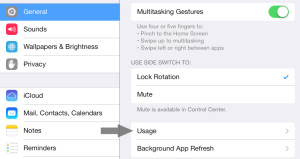
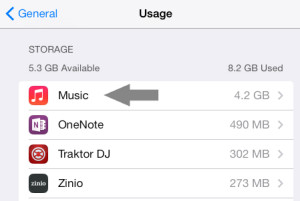
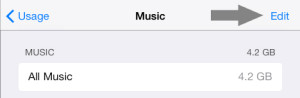
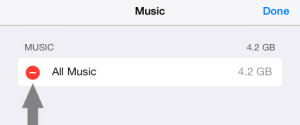
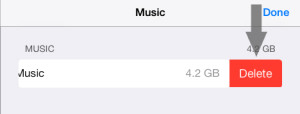
Thank u so much!!!!!!
Thank you for this GREAT tip! 10/10!!!!
Thank you so much. Couldn’t download any music to my mini when I first got it, but that was okay because i play my music from my phone. But then after an ios update for the mini came out, all of a sudden i had all this music (that I didn’t want) on my mini. And I could not make it go away, no matter what sync selection I choose or which way i swiped! Very frustrating. Thanks again. Now my mini is mine again!
Awesome! Thanks so much!
Thank you so much. My ipad mini wanted to sync another library (I started a new one), but for some odd reason wouldn’t erase the old stuff on the ipad mini, So had to find a way to delete nearly 500 songs.
Thanks soooo much. So simple when you know how so thanks again for solving a problem which has caused me so much frustration over the last couple of days