Apple has not provided the option to delete full albums or artists through the device, instead users can only remove one song at a time or their entire library. Learn how to delete your entire library here.
Remove Songs Uploaded From iTunes
This is the standard procedure for removing a song.
1. Open the music player, navigate to the song you want to delete, and swipe left to delete a song.
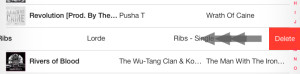
Remove Songs Downloaded from iCloud (Purchased Music)
Use this method for songs you cannot get rid of using the normal left swipe method.
1. Remove the song by swiping left.
You will notice the song is still there and that swiping left will have no action for that specific song.
2. Go to Settings > Music > Show All Music – Make sure this option is enabled.
3. Go to iTunes Store > Purchased and re-download the songs that you want to delete.
4. Go to Settings > Music > Show All Music – Disable this option
5. Go to the music player and remove the song by swiping left. This will delete the song.
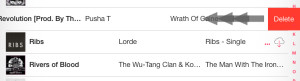

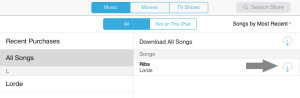
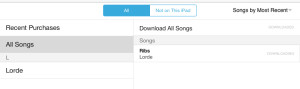
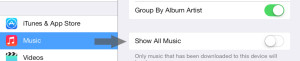

Nothing seems to work for me. I tried disabling show all music and went into my iTunes and my music app and I’m not able to swipe anything. And I’m not sure what you mean by redownload…the songs I want to delete are already downloaded and won’t go away!
Go to iTunes and go to the Purchased tab. Click on the Cloud icon to download for all the songs you want to delete. Afterwards you should be able to remove these songs by swiping left in the music app.
Help! I followed all the steps in the lists above, and turning off “show all music” took away most unwanteds, but I still have 3 songs that won’t go away. no delete button appears when I swipe left. When I tried to officially download from purchased files, it said they were already on my iPhone yet when I connect phone to my Mac, these songs do not show up in iTunes as being on my phone. This should be a crime. Please help. Thanks.
Never mind! I had to go to my iTunes library, download those annoying songs to my library (they were on my kids’ library), put them on my phone and then was able to delete.
wonderful advice that worked. I didn’t need to change any settings, just hit the cloud icon and, once that process was completed I could then swipe to the left & delete. thank you!
I think this one is working for me. Thank you!
I just figured out another way to do this. You can log into the iTunes store on your computer, then go to >Purchased, then click on the button in the upper right that says “Not in my library.” Here you will see the albums/songs that are stored in the cloud but not physically in your iTunes library and therefore not deletable. Each should have a little X in the upper left corner of its icon. This will hide it, and make it disappear from your iOS device. Worked for me.
This was driving me made but Bettina’s advice worked a treat, they disappeared straight away. Thanks for sharing this little gem.
Was trying for awhile to get rid an album but one pesky song remained! Thanks to your advise it gone!! Best advise ever!
Thank you so much! I never thought this would actually work but it did! Very grateful for finally being able to use “shuffle all songs” without hearing the annoying song i regret purchasing!!!! If only we could return these songs too 🙂
Thank you! This worked for me!
Thank you, you are a genius. Finally rid of the most annoying song in the world! I tried many other ideas and this one works.
Thank you so much! Saved my 5 year old daughter from learning snoop dogg songs back to constantly listening to frozen now :-/
Thanks! This was the only method that worked. Keep up the good work! 🙂
Hey All, if you are trying to delete music it must be downloaded first.
Go to settings>music and turn on “show all music” then complete the download. After download is complete you can swipe left and delete.
This worked amazing – THANK YOU!! 2 mins from dropping it off the roof, then I read your post and worked first time. You saved my iPad.
Thankyou sooooooo much , me and my friend had these songs downloaded on our iPad mini’s and they were all stupid and were so thankful that this worked , Thankyou !!!!!
Thanks a lot, it worked!