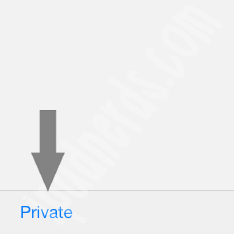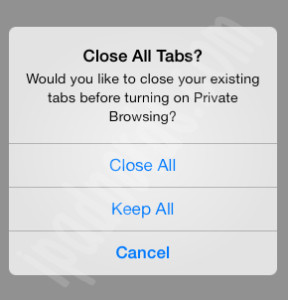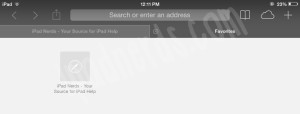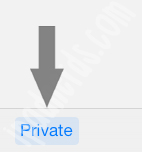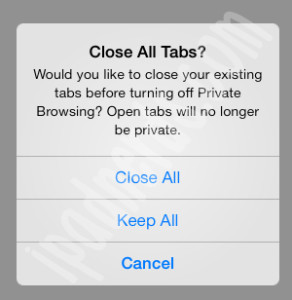Turning Private Browsing On/Off for Safari – iPad iOS 7
Enabling private browsing on Safari protects private information and blocks websites from tracking your behavior. It also keeps Safari from remembering the pages you visit, your search history, and your AutoFill data.
Enabling Private Browsing on iOS 7
1. Go to the Favorites page by adding a new tab.
2. On the bottom left corner of the Favorites page is the Private Browsing button. Press ‘Private’ to turn Private Browsing on. (Missing the ‘Private’ button? Read here)
3. You will get prompted to close or keep all opened tabs.
4. The browser will change to a dark scheme to signal that it is in private browsing mode.
Disabling Private Browsing on iOS 7
5. To disable the private browsing function, open the Favorites page by opening a new tab and press the ‘Private’ button on the bottom left corner. (Missing the ‘Private’ button? Read here)
6. You will again be prompted to close or keep all opened tabs.